How to install WinRAR
There are two versions of WinRAR: 32-bit and 64-bit. You should download the same version as your Windows operating system. Follow these instructions to install WinRAR in English safely for free and without ads (*you can also watch the video guide):
- Find out which version you need to install. For example, if you are using Windows 10/11, go to Start > Settings > System > About.
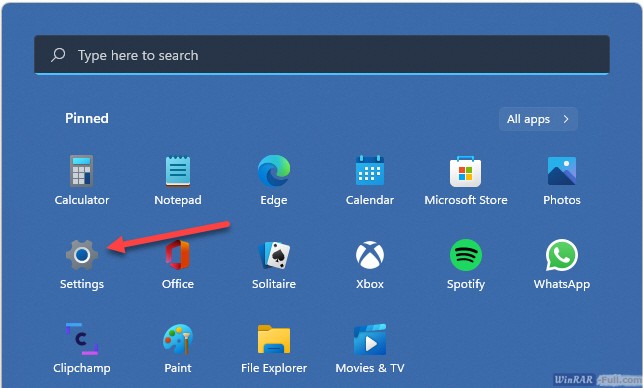
A window will appear with information about your computer and the installed operating system. You can see if you're running a 32-bit or 64-bit version of Windows under “System type”.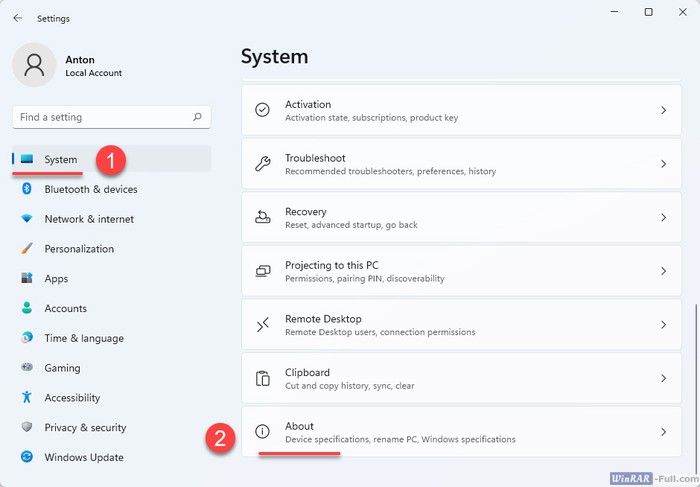
*Note: WinRAR 32-bit can be installed on a 64-bit Windows, but it will work a bit slower than the 64-bit version. However, WinRAR 64-bit can be installed only on a 64-bit Windows, and if attempted to install on a 32-bit Windows, the installation will fail with a corresponding message.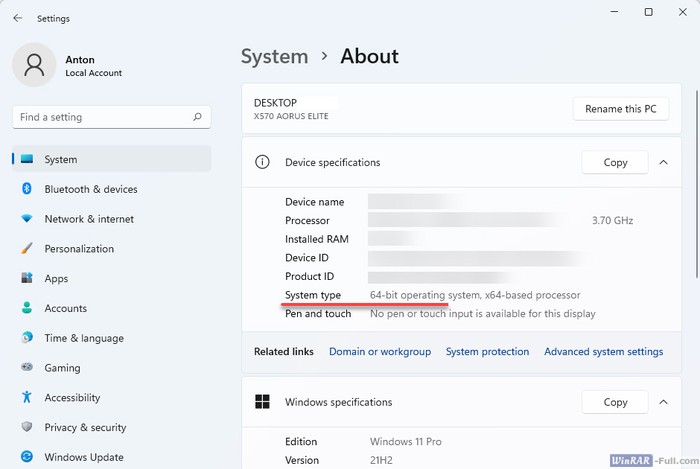
- Download the same WinRAR version as your Windows version, and open the installer.
Download WinRAR x64 (from the official site)
Download WinRAR x32 (from the official site)
Report a broken link!version: 7.12 compatibility: Windows 7/8/10/11 and XP language: English/ENG license: free to try file size: ~3МБ - Choose the installation folder (the default installation location is “C:\Program Files\WinRAR” – you don’t need to change it) and click “Install”.
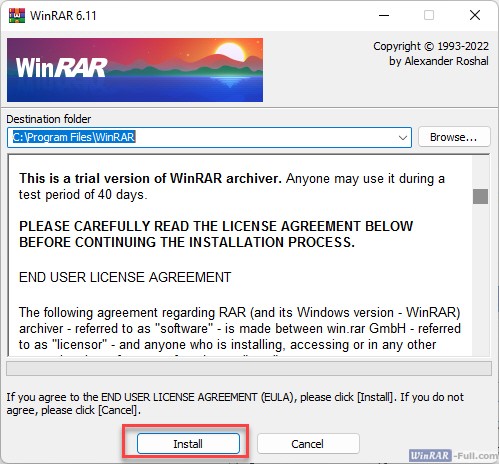
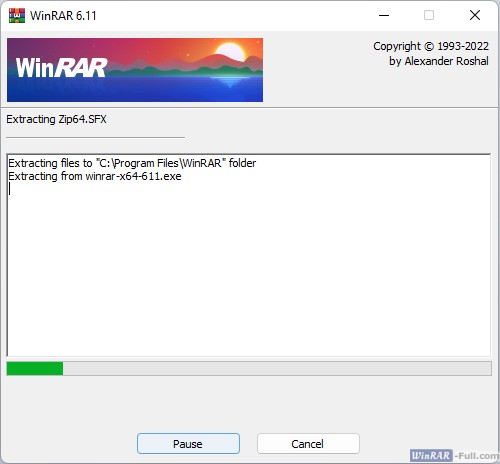
- On the next screen, you are allowed to choose what file formats you would like to associate with WinRAR. For example, if you associate WinRAR with .zip files, this type of files will open with WinRAR by default. Some file formats are already chosen by default, and it is not required to change them. Here you are also prompted to integrate WinRAR into Windows shell. This function is very useful and it is not recommended for you to disable it.
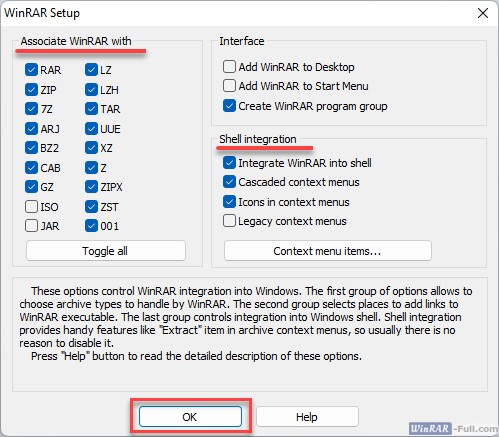
- As the final step, you will see an information window in which you will be prompted to purchase a license for WinRAR. Simply click “Done”. The installation is now complete.
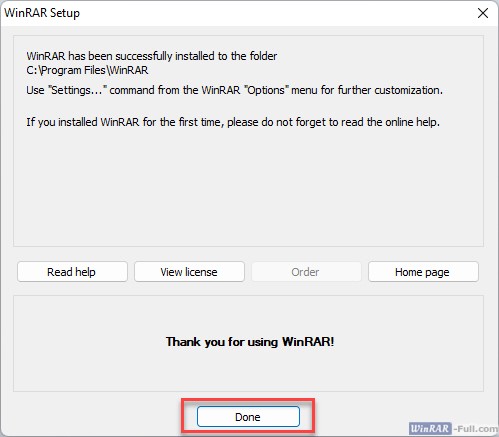
You can use WinRAR at no cost for 40 days. WinRAR will continue to work without limitations even after this time period, but on every launch you will be prompted to buy a license.
Video guide:
Read also: How to use WinRAR.
Loading comments...
